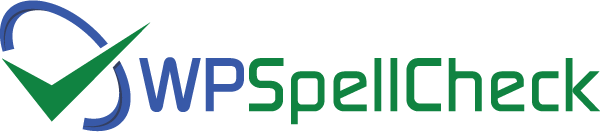Welcome to our support centre
Please follow the step by step Pro installation guide on this page.
To make sure you API validates, please follow the Step-by-Step instructions on this page:
https://www.wpspellcheck.com/how-to-install-wp-spell-check-pro/
To make sure you will receive the email notifications, please install WP Mail SMTP to ensure delivery of your emails. Some hosting companies block emails that are sent through WordPress. By installing this plugin, you can increase the chances of email delivery through your website.
If you are still not receiving emails or to monitor email activities on your website, you can also install WP Mail Logging, Then try to send a test email from the options page and go back to the WP Mail Logging plugin and see if the test email us showing on the list. This plugin shows all email
If the above tests result in email delivery failure without any logged errors, WP Spell Check emails or otherwise, consider using third party email delivery, as these services are likely to be more reliable than your host
WP Spell Check is generally compatible with any system that can properly run WordPress. We recommend staying up-to-date across all systems, plugins, and the WordPress core.
With every version of WordPress, we run extensive compatibility tests with our plugin in different environments to make sure we catch as many errors and issues as we possibly can.
Similar to WordPress, WP Spell Check supports PHP 7.0+ and we advise you to run updated versions of PHP, if possible. However, due to different WordPress environments and how they can be setup, it is possible that some plugins/themes may throw warnings or errors. If you have already experienced an error on your website, get the PHP error log from your hosting company, and then continue with our support form.
If you are still unsure, feel free to continue with the support form. Be sure to provide us with the exact warnings/errors given by your hosting company along with screen shots so our team can look into it.
I cannot access my site after updating or installing WP Spell Check or the Pro extension.
Step 1: log into your server via FTP. If you need assistance with this, contact your hosting company.
Step 2: via FTP, navigate to {your_wordpress_site}/wp-content/plugins/. In this directory, look for the folder that corresponds with the plugin you activated or updated. The name will be similar.
Step 3: edit the name of this folder. This is force WordPress to deactivate the plugin. Changing a name from wp-spell-check to wp-spell-checkX is perfectly fine. Take note that changing the plugin folder name back to its original name will not reactivate it. So you may (and should) change the name back immediately after Step 4.
Step 4: check to see if your site is up. If not, the plugin you targeted was not the issue. Repeat the steps above until you find it, as long as you are sure that a plugin update or activation is what caused the site to crash.
Step 5: contact your host and ask for your recent PHP error log or download it from your FTP directory.
Step 6: if you confirmed with Step 4 that the issue came from WP Spell Check plugin, proceed with this support form and be sure to attach your PHP error log to your support ticket
I have access to my WordPress dashboard, but a page on the front-end of my site is not working.
Step 1: Obtain the recent PHP error log from your host or through FTP.
Step 2: make a support ticket and be sure to attach your PHP error log to your support ticket along with screen shots for our team.
I’ve already reversed the fatal error. I just need to report what I’ve found.
Thank you. You are the best. Please send it to us through the support form and we’ll work together to fix the issue.
Is WP Spell Check compatible with WordPress 5.x?
Yes, the main scanning component of our plugin is compatible with WordPress 5.x. The grammar component needs the Classic Editor to highlight the errors and give you a chance to see and fix them.
The classic editor will also allow you to run single page page scan for grammar and spelling, highlight the errors and give you options to fix them.
To install the Classic Editor:
- Visit the plugins page,
- Click on Add New,
- Search For Classic Editor
- Install and Activate the plugin
- You should be good to go. 🙂
You can also Download the Classic Editor Here.
The spell check, Empty SEO Fields, and Broken Code scans are compatible with WordPress 5.0
If you are still not sure ….
If your issue is not covered above, feel free to submit a support ticket and we will address the issue as soon as we can.
If you have received a charge from WP Spell Check recently, there is chance that you paid a subscription renewal.
As indicated before and after all purchases on our website, plugin purchases are annual or monthly subscriptions that will renew on the anniversary date, unless you choose to cancel your subscription.
At any time during your subscription, you may login to your account to manage your subscription including cancelling your subscription so it will not renew.
We strongly stand behind our product 100%, but we understand that it may not work perfectly in all WordPress environments. We are more than happy to provide a refund within 30 days of purchase.
Before asking for a refund, please allow us to attempt to fix the issue you are experiencing by submitting a support ticket here
If you still would like to get a refund, please make sure to read our refund policy before applying for a refund.
Click here to read our refund policy
To cancel your subscription, please login to your account using the username/password you used when you signed up, Click on the Download & API tab, and then click on Cancel Subscription. (Note: Our system sets your email as your username)
To update your credit card on file, login to your account, click on the Billing tab and under “New Billing Method” click on “Update Billing Information” to add a new payment method.
No. Once you verify your domain through the Options page, the API key will be locked to that domain forever and it cannot be used on another website. If you need additional API keys, you can upgrade your account to an agency account to get additional API keys. You may also sign up for a separate account for each website you manage.
If you have forgotten your password, visit the login page and click on “Lost your Password” to reset your password. Please note that our system sets your email as your username.
To get more API keys for your new website, you can sign up for one of our Agency accounts. If you currently have a single site package, you can login to your account and cancel your current subscription. Then, while you are still logged-in, visit the pricing page and pick the new multi-site package that suits your needs.
To download the Pro version of WP Spell Check, you need to login to your account using the username/password that you used when you sign up and download the Pro plugin’s zip-file from the download page. To activate the Pro version, you also need to Copy/Paste the API key back to the Options page of WP Spell Check plugin on your website and click on the save button.
Click here to step by step Pro plugin installation guide.
Stripe emails you an invoice upon initial sign up on our website and for every new payment on monthly or annual basis. You may print and use the stripe invoice for accounting purposes.
If you still questions that are not covered above, please make a support ticket.
Yes. According to studies and research, spelling and grammar errors on your website can reduce your sales up to 50%. It can also damage your brand and reputation among visitors and followers. Global Lingo surveyed 1,029 people and found that 59% “would not use a company that had obvious grammatical or spelling mistakes on its website or marketing material”
Yes. When you have broken code on your website, it means that the content is not displayed properly. Google and other search engines index your page and since they are not detecting proper content, it will hurt your SEO ranking.
Broken Shortcodes hurt your sales and SEO by not showing the content properly. Imagine a landing page without content or an opt-in form. Think about what that does to your sales and SEO?
With WP Spell Check, you can find broken code and broken Shortcodes on your website with a click of a button.
You can download the Free version of our plugin here and test it on your website. Our free version always stays free. We do not offer free trials on our pro version, but you have 30 days to cancel and ask for a refund.
WP Spell check is provides Oneclick Audits ™ for WordPress website. It is the fastest proofreading and auditing plugin for WordPress websites.
Yes. You can use the plugin through paid business packages on wordpress.com
Yes. Our plugin scans WooCommerce product descriptions for spelling and SEO Empty Fields
WP Spell Check has integrations with the following SEO plugins.
- All in One SEO Pack
- SEO Ultimate
- Yoast SEO
For a full list of integrations, click here.
You can sign up for monthly or annual plans for WP Spell Check and you can cancel your subscription anytime by signing into your account. To learn about our refund policy, click here.
If you have a website with 100 pages/posts, imagine how long it would take to go through every page and check, page content, tags, categories, SEO title and description, etc. WP Spell Check Scans the entire site within seconds and creates a list of errors that are found. You will save a lot of time and embarrassment by purchasing WP Spell Check Pro.
Yes, with the purchase of the Pro plugin, you will receive updates to the plugin for the period of subscription and will have access to our support team. We will be releasing updates on regular bases with added features and improvements.
As of now, it supports three versions of English for Canadian, American, and British English. You can choose your language on the Options page.
The FREE plugin only checks contents of pages and posts on your website. For a more extensive check on everything on your website, you can upgrade to the premium version here.
The plugin checks your entire website for spelling, grammar, broken code and broken Shortcodes, and find SEO empty fields with a click of a button. You do not have to go to through pages, posts, titles, descriptions, forms, menus, slugs … etc. and check them page by page. The plugin does the audits for you and shows you the errors within seconds.
See the product tour here.
(Video) Overview of the plugin here.